Welcome to the Gourmet Grub Club.
All families have recipes that are favorites and are shared and handed down through the generations. This used to be on note cards and loose-leaf paper inserted into cookbooks. Well, we’ve taken it digital.
You are here because you are family or friend and we want you to share your recipes with all of us. It is invite-only so if you have someone you would like added to this site, feel free to invite them. We will all benefit.
___
Register
Any guest that comes across our website can view the recipes we have entered into our virtual cookbook. To enter your recipes, you must register for the site.

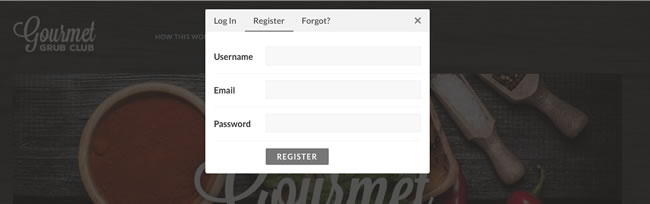
___
Submit a Recipe
Once you are registered, you can submit a recipe using that button.
- Enter a title for your recipe. ex. Ham and Bean Soup
- Upload a picture of your cooking. At this point, this is required. If you do not have a picture to use, you can use THIS ONE temporarily. (Right click on image and save to your computer. Then upload via the Choose File button.)
- Enter a short description for your recipe. This is not mandatory.
- Enter the directions. To divide your directions into multiple steps, use the triple dash (—) between steps.
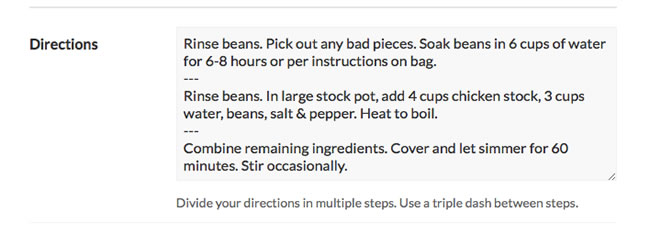
- Add your ingredients. See the picture below for examples. If you need more than 5 ingredients, just hit the Add Field button for each additional ingredient.
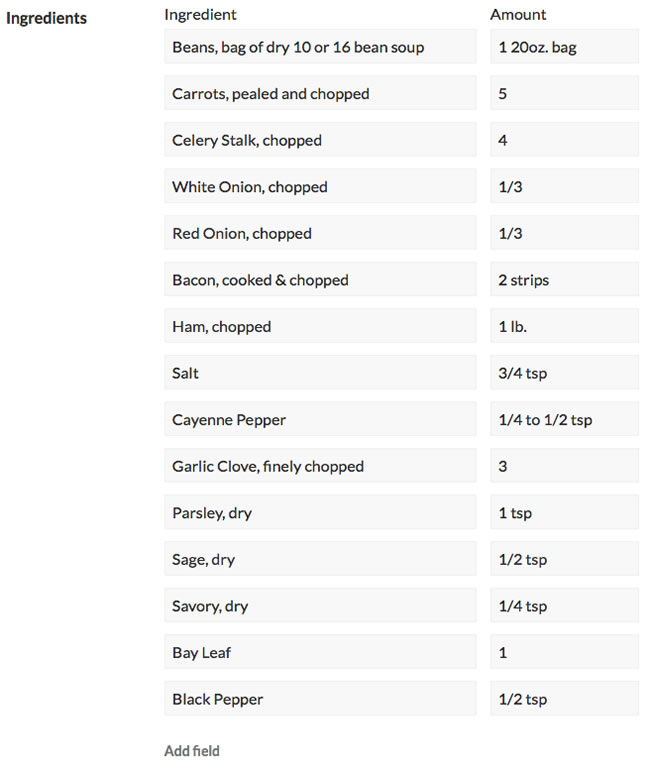
- Enter the Prep Time (required), Cook Time (not required) and Servings (not required).
- Select your Course, Cuisine and Skill Level.
- Enter any additional tags such as key ingredients, grilling, etc.
- Press Submit Recipe. If you have any errors, correct these are resubmit.
Now that you have submitted a recipe, it will need to be reviewed and approved by Jay. This is just to keep spam out. If you have any questions about submitting recipes, feel free to contact Jay at jay.burrus(at)gmail.com.
___
Account Settings
Once you have registered, you may also edit your Account Settings to include your social media links, etc. If you wish to have an Avatar, send the image to Jay – jay.burrus(at)gmail.com. There is no current way to upload your own image.
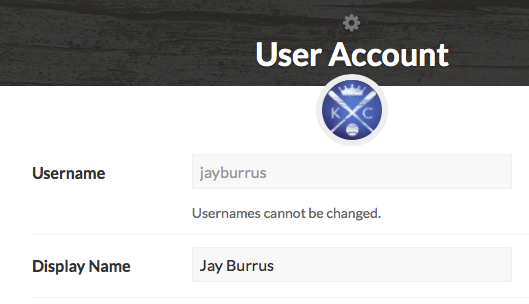
The blue KC logo is Jay’s Avatar.
